Rooting a Lenovo S820
Some DISCLAIMERS:
Do this on your own risk. Don't blame me.. I will try to help if u get stuck :)
You need a little knowledge and some common sense to do this :)
This is a LONG article... Basically STEP BY STEP.
Your battery needs to be charged MORE than 75% [DO NOT TAKE CHANCES AT ALL :) ]
This article contains content borrowed from Andy Suwito (andylah)
Thank you Andy :)
Do this on your own risk. Don't blame me.. I will try to help if u get stuck :)
You need a little knowledge and some common sense to do this :)
This is a LONG article... Basically STEP BY STEP.
Your battery needs to be charged MORE than 75% [DO NOT TAKE CHANCES AT ALL :) ]
This article contains content borrowed from Andy Suwito (andylah)
Thank you Andy :)
Pre-Requisite Stuff:
- SP Flash tool: This is the software with which you will INSTALL CWM recovery on your phone. It is a little complicated at first but if you follow this guide you will have rooted your phone in no time :)
- The CWM Recovery: This is the recovery which will help us ROOT the phone.
- The Rooting .zip file: This is the file that will ROOT your phone after being told to do so by CWM...
- The USB VCOM Driver: This is a driver that needs to be installed on your computer before you start with any of the above software n stuff...
- WinRar: To extract the following .zip and .7z archives I am adding in this following link...
Link 1: CWM, SP Flash and USB VCOM via Dropbox
- (By clicking "Download as .zip" You will download ALL these three files which will look like this)
Extract this using WinRar. Ignore the language and stuff :)
Link 2: Rooting .zip file (Normal download)
Preparations to be done:
- Extract the 3 .zip files in Link 1: (Suggestion: Extract it somewhere easy to use like your Desktop... Like this:) PS: Here "Root Rhone" is the name of the new folder you will create on the desktop.
- Copy the 4.4Root.zip file to your phones Internal SD card: This step requires your phone to be connected to your computer via a USB cable and copy paste it your card's root for easy access.

- Enable USB Debugging on your Phone:
- Disable Driver Signature Verification: You need to do this to install the Mediatek PreLoader USB VCOM Port which SP Flash Tool uses to install CWM.
Win 8.1
Win 8
Win7 (Use the cmd prompt method)
This step requires some work to do...
You gotta switch off your Phone and wait for some time (5 sec).
Then remove your Battery...
Now connect the USB end of the Cable to your computer...
(Do NOT connect your phone)
Now go to Run (Windows + R) and type "devmgmt.msc" and hit Enter.
This is your device manager. Here you will need to be alert and quick.
To be SAFE, Lets make a small Check List
Have you,
- Disabled Driver Signing?
- Copied the .zip to your phone?
- Enabled USB debugging?
- Extracted "USB VCOM Driver.zip" on your folder "Root Phone"?
Proceed If you have done so...
Now, do these steps FAST (Steps 2 to 6) (You can retry if you fail)
Now, do these steps FAST (Steps 2 to 6) (You can retry if you fail)
- Connect your batteryless phone to the computer...
- Go to device manager. You will find this device.

Please note it will disappear after like 5 seconds... Do step 3 before it disappears.
If u failed to do step 3 before it disappeared, disconnect USB from phone, reconnect it after 3 seconds :) - Right click and select Update Driver Software.

- Now, Select "Browse My Computer for Driver Software"

- NOW, Select your USB VCOM Drivers FOLDER... Like this.

- Wait for a few minutes, You will get a screen like this after finishing.

- Disconnect your phone from your computer.
You wont be able to get it the first turn... So it is safe to disconnect and start over again TILL you get Step 7.
If you get this screen, while connecting it to the computer, you are good to go.
(The COM xx number might vary)
Once you are done with this, you are just a few moments from Rooting your phone...
Now,
1. Open the SP Flash Tool and run Flash_Tool.exe
If you get this screen, while connecting it to the computer, you are good to go.
(The COM xx number might vary)

Once you are done with this, you are just a few moments from Rooting your phone...
Now,
1. Open the SP Flash Tool and run Flash_Tool.exe
2. Check The box with the Rectangle.... Click on scatter Loading and select MT6589_Android_scatter_emmc.txt from target_bin\
3. Hit "Download" ... You will get a Pop-up ... Hit "YES"... You will get a screen without much change, ignore it...
4. Now, Connect your Batteryless phone to the computer... If your prev driver installation went flawless, your SP Flash Tool will do what it is designed to do... As you connect, the tool will start showing yellow colour in the progress bar...
DO NOT DISCONNECT THE PHONE DURING THIS PHASE. NO MATTER WHAT. (cuz it will brick the phone)
Don't do anything till you get this:
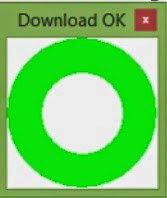
5. Disconnect your phone after waiting like 10 seconds after this green circle pops. :)
CONGRATS! You have Installed ClockworkMod Recovery on your phone!
Now, Connect your battery back.
Now, TO START THE PHONE In CWM Recovery.
The combination is Power Button + Volume up + Volume down.
Hold all three buttons TILL you see the Rom Manager sign. Release all of them.
You are now booted in the Recovery :)
NOW controlling / Using the recovery.
Vol Up = Move UP
Vol down = Move down
Power = Select option
Move Down to select
Watch the Video please :) I have had enough typing for today :)
Thanks for reading... Please do ask your doubts or errors on YouTube :)
The combination is Power Button + Volume up + Volume down.
Hold all three buttons TILL you see the Rom Manager sign. Release all of them.
You are now booted in the Recovery :)
Move Down to select
Watch the Video please :) I have had enough typing for today :)
Thanks for reading... Please do ask your doubts or errors on YouTube :)







HELLO!!!!! HELP ME!!! I DONE ALL YOUR INSTRUCTION.....NOW MY PHONE DIED!!! I CANT EVEN BOOT
ReplyDeleteHello,
ReplyDeleteI'm doing the driver part, which is getting installed but then keeps disappearing after 5secs and the SP tool is not able to root the phone. I have disabled driver signing. What to do to prevent the driver going off after 5secs? Thank you